
How to Unblock Whatsapp calling in Egypt?
During the last years, Voice and Video calling services like WhatsApp, Skype, Facetime, Viber and others are blocked in Egypt. People google for Vodafone Egypt Whatsapp call or Orange Egypt Whatsapp call cause mostly these mobile carriers block it.
So, how to unblock Whatsapp Calls in Egypt and use it to stay in touch with your family and friends? Here you will find a simple and secure solution to use Whatsapp from Egypt by encrypting your traffic.
3 Easy Steps to Use Whatsapp calls in Egypt:
1. Encrypt your traffic with secure Aeroshield Service.
We particularly recommend it. Get FREE Trial!
2. Install the app for anonymous connection on your device (iPhone, Android, macOS, Windows) – you will get all the details with your account.
3. Connect and use Whatsapp voice and video calls in Egypt without any hassles.
Stay in touch with your family and friends without any restrictions.
Best services for WhatsApp calling in Egypt:
- Sahrzad (Free Trial):
Our top choice to use WhatsApp in Egypt. A speedy,
privacy-conscious service with no-logs policy, and a wide range of
advanced security features. - Aeroshield (Free Trial):
The best budget service to unblock WhatsApp calling in Egypt. With no
connection limit, decent speeds, and a major focus on security,
Aeroshield makes it easy to use WhatsApp safely in Egypt. - Relaska (Free Trial): Fast and reliable, with top-notch security and privacy protections service to make Whatsapp calls in Egypt.
Use Whatsapp and other voice and video call applications like Skype, IMO, Line, Viber in Egypt easy with VPN!

Whatsapp is a fantastic calling application that is extremely popular not only in Egypt but in the whole world as well. Just look at the chart below. Unfortunately, Whatsapp Voice and video Calling feature is blocked in Egypt now. How to unblock WhatsApp Calling in Egypt in three simple steps, please read below.

Whatsapp call is blocked in Egypt due to geo restrictions. To bypass such kind of Internet limits you need to mask your IP address. The best way to do that is by using a secure and anonymous service like Aeroshield.
Aeroshield service will mask your IP address and so helps to bypass any kind of Internet limits in Egypt. Unblock VOIP and any voice calling applications like Skype, Line or Whatsapp. This is easy and reliable.
#WhatsApp calls doesn’t work properly in #Egypt 🇪🇬 😡😤😡 #tech
— 👁🗨 (@FromMaadi) January 25, 2019
Try Aeroshield service and forget about these problems!
How Do I Unblock Whatsapp Calls?

To use Whatsapp call from any country you need follow these simple steps:
- Mask your IP address with some invisible and secure VPN.
- Enable encrypted connection.
- Open Whastapp and enjoy unlimited calls from Egypt, UAE, Oman, Qatar and any other country.
Voip Services Blocked in Egypt
WhatsApp Calls: Voice and video calls made through the WhatsApp application have faced restrictions in Egypt.
Skype: The Skype application, used for voice and video calls, has also been reported to be restricted or blocked at times in Egypt.
FaceTime: Apple’s FaceTime service, which allows voice and video calls among Apple device users, has encountered restrictions in Egypt.
Facebook Messenger Calls: Voice and video calls made through the Facebook Messenger app have experienced limitations in Egypt.
Please note that the situation regarding VoIP service availability can change, and the status of these applications might have evolved since then. Users often seek alternative means or use Virtual Private Networks (VPNs) to try and access these services, but it’s important to consider the legal implications and potential risks associated with bypassing restrictions in any country.
WhatsApp is also blocked in many other countries like Saudi Arabia, UAE, Oman, Qatar, China and others.
Secure invisible VPN like Aeroshield is a perfect way to unblock Whatsapp.
Unblock Whatsapp video calling in UAE – simple and safe.
How to Setup VPN in Android

How to Unblock WhatsApp in Egypt on Android
To make a new vpn connection on your Android device you need to follow the next instructions.
- Click Settings icon

- Select Wireless & Networks and tap on VPN
- Tap Add VPN Network

- Input connection name (AeroShield), select the type of your VPN connection – PPTP VPN, input VPN server address from your account data.
Please be carefully – don’t use any additional symbols like spaces, http://, www, / …etc in the server address.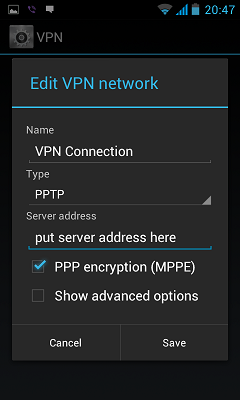
Input your Username and password that you received from AeroShield service in e-mail.
Save it and tap Connect
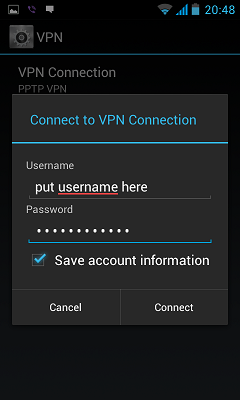
For connection to vpn server:
- Select Home > Menu > Settings
- Tap Wireless & networks
- Tap VPN settings
- The VPN connections you have added are present in the list
- Tap the VPN you wish to connect to (AeroShield)
- A dialog box will open asking for your credentials, enter them and click connect
When you are connected to VPN, you will see an ongoing notification in the Status bar on your Android device. If you are disconnected, you will receive a notification and an option to go back to the VPN settings section.
Once you have created vpn connection you can switch it on and off on the main settings screen.
To make a new VPN connection in Android phone or tablet please follow the next guide:
- Click Settings icon
- Select Wireless & Networks section and tap More Wireless
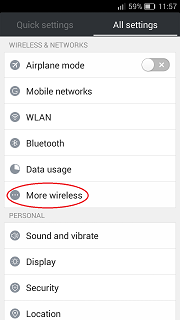
3. Tap VPN
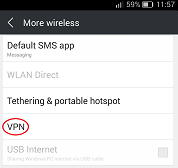
4. Tap + icon on the bottom
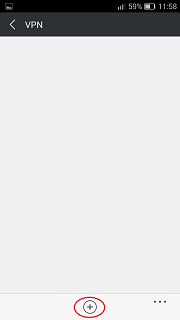
5. Choose L2TP/IPSec PSK from Type menu. Input Server address.
Input in IPSec pre-shared key field – secret.
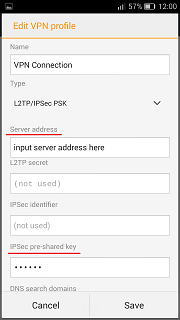
6. Server address must be exactly as in your account data (without http://, www or any other symbols)
Tick ‘Show advanced options’ and enter in DNS servers field 8.8.8.8
Please be carefully – don’t use any additional symbols like spaces, http://, www, / …etc in the server address.
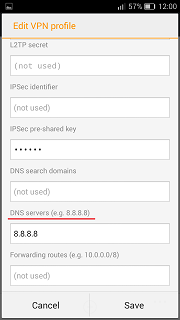
7. Save the settings and tap on the connection name
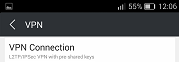
8. Input your VPN Username and Password and tick to save it
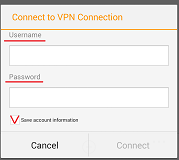
For connection to vpn server:
1. Select Home > Menu > Settings
2. Tap Wireless & networks
3. Tap VPN settings
4. The VPN connections you have added are present in the list
5. Tap the VPN you wish to connect to (Sahrzad VPN)
6. A dialog box will open asking for your credentials, enter them and click connect
When you are connected to VPN, you will see an ongoing notification in the Status bar on your Android device. If you are disconnected, you will receive a notification and an option to go back to the VPN settings section.
Please download and install SSTP VPN client here
Launch “VPN client pro” app on your Android device
1. Tap + icon to add new VPN connection and choose “New SSTP VPN Profile”
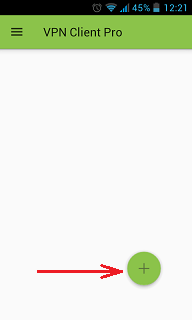
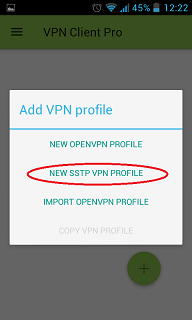
2. Input name of the VPN connection (anything you want) and tap “Remote servers”
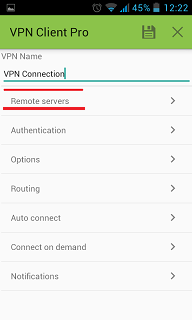
3. Tap + icon on the bottom
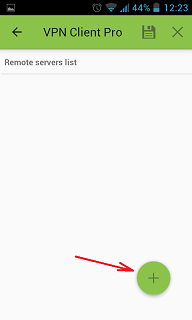
4. Input Server address that you can find in your “vpn account data” letter in the marked field and tap OK button.
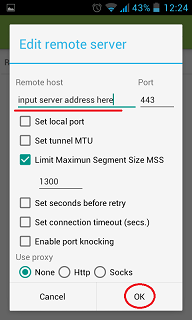
5. Server address must be exactly as in your account data (without http://, www or any other symbols)
Click the marked icon on the right upper corner to save the settings
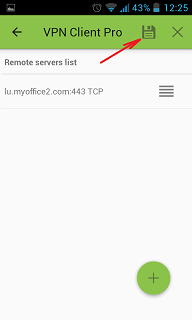
6. Swipe to the right on the right upper corner to connect to VPN server, input your username and password, tick Save and OK
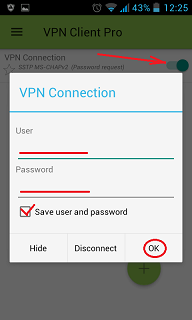
7. If everything is OK you will be connected. When you are connected to VPN, you will see an ongoing notification in the Status bar on your Android device.
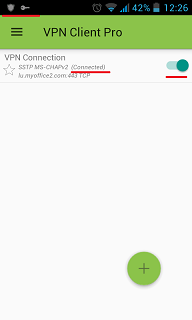
Using a secure VPN you can unblock Whatsapp from any city like
- Cairo
- Alexandria
- Giza
- Shubra El Kheima
- Port Said
- Suez
- Luxor
- Mansoura
- Tanta
- Asyut
and any other place in Egypt.
This is safe and secure solution.
How to Unblock WhatsApp in Egypt on iOS
How to Setup SSL VPN in iPhone and iPad
Want to try Aeroshield for free?
To setup SSL (SSTP) vpn connection in your iPhone or iPad please follow the next instructions:
1. Install Cisco Anyconnect app from App Store
2. Open Anyconnect app and in Settings section uncheck “Block Untrusted Servers” to allow it.

3. Back to Home, tap Connections -> Add VPN Connection.
4. Enter Description (any name) and Server Address. Tap Save
5. Swipe the AnyConnect VPN switch from OFF to ON and tap Continue

6. Input Username tap Connect, input Password and tap Connect.
7. Wait for the connection.
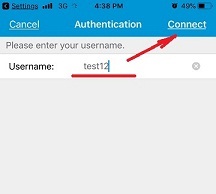
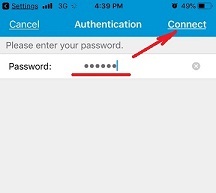

You can use Aeroshield on different devices, please click the button below for find more setup guides for different operating systems.
How to Unblock Whatsapp in Saudi Arabia



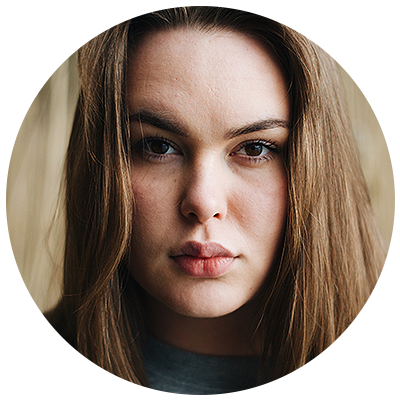
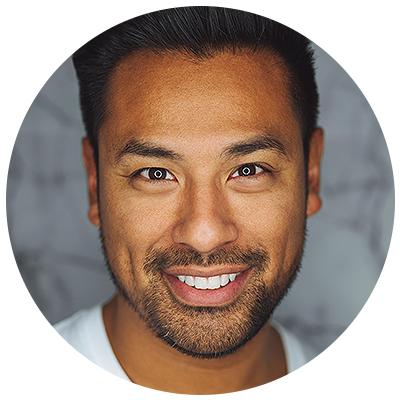
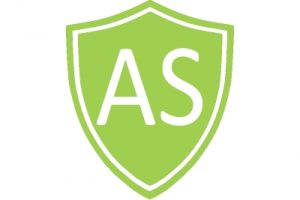
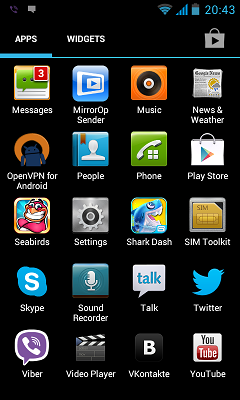
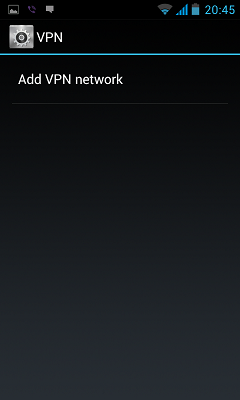
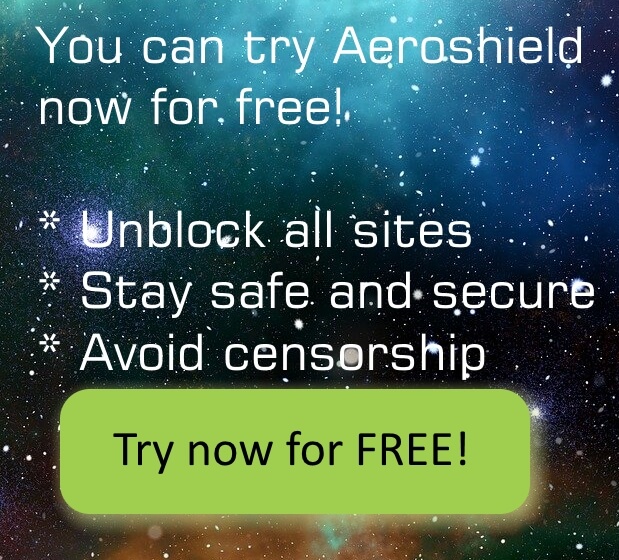

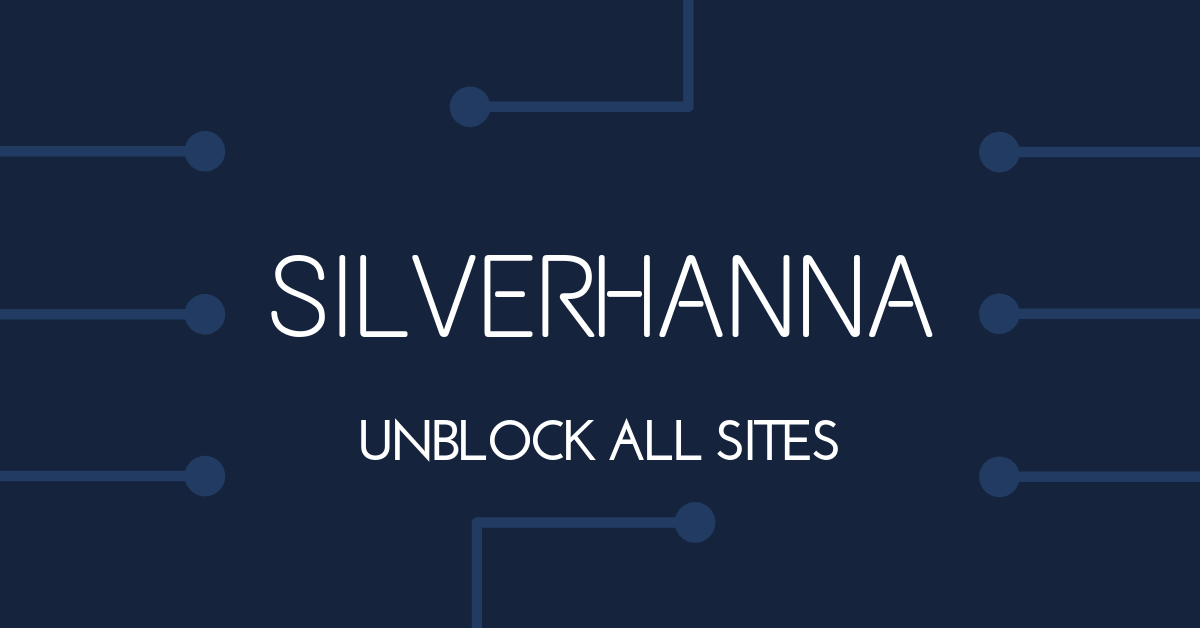
5 comments on “How to Unblock WhatsApp Call in Egypt [March 2025 Updated]”
[…] Unfortunately, sometimes Whatsapp call can be blocked in Turkey, like it is blocked in UAE, Egypt and other countries. In such cases, you can use a VPN to enable Whatsapp in […]
[…] Setup SSTP VPN in Android […]
[…] How to Unblock WhatsApp Call in Egypt [June 2023 Updated] […]
[…] private messaging application is blocked in Egypt as well as many other VOIP services like Whatsapp, Skype, and many others. How to unblock Signal in Egypt and stay connected to your friends, family, […]
[…] How to unblock Whatsapp call in Egypt […]