
Table of Contents
Zoom is an amazing cloud service for video and voice chat, webinars, screen sharing, and video conferences. It has millions of Internet users worldwide. Despite all its wonderful features, Zoom is blocked in the UAE and other countries like Cuba, Iran, North Korea, Sudan, Syria. So how to unlock Zoom in UAE Dubai and other places where it is blocked.
The best solution for Zoom in UAE is Virtual Private Network or VPN. Aeroshield will help you to avoid Internet limits and use Zoom in UAE without any problems.
How Works VPN for Zoom in UAE?
Aeroshield masks your IP address and so you can easily bypass any kind of geo restrictions. It looks like you have changed your location, but virtually.
3 Steps to Unblock Zoom in UAE
1. Encrypt your Zoom traffic with Aeroshield Service.
We particularly recommend it. TRY for FREE
2. Install the app on your device (iPhone, Android, macOS, Windows)
3. Connect and use Zoom video without any problems.
Best services for Zoom in UAE:
- Sahrzad:
Our top choice for unblocking Zoom calls in UAE. A speedy,
privacy-conscious service with no-logs policy, and a wide range of
advanced security features. - Aeroshield:
The best budget service to use Zoom in UAE. With no
connection limit, decent speeds, and a major focus on security,
Aeroshield makes it easy to use Zoom safely. - Relaska: Fast and reliable, with top-notch security and privacy protections.
Now you can try Aeroshield VPN for Zoom for free!
We offer you an invisible, 100% safe and secure VPN tunnel, that looks like usual SSL connection and cannot be detected.
Try today for free!
Cancel your account anytime by yourself or contact us at info@aeroshield.me to cancel your account.
7 Alternatives for Zoom in UAE
- Skype – also blocked in UAE without Aeroshield
- ezTalks Cloud Meeting
- Join.me
- GoToMeeting
- Adobe Connect
- Google Hangouts
- Ekiga
As we can see, Skype is the most popular alternative to Zoom, and you can unblock Skype in UAE with Aeroshield.
Zoom works globally but there are some country’s specific limits.
For regulatory reasons, users in these countries are currently unable to access Zoom services: Iran, North Korea, Sudan, Syria, Ukraine (Crimea), United Arab Emirates.
Many other VoIP services like Skype, Whatsapp call, Line, IMO are also blocked in UAE and you can use Sahzrad service to get an access to such web services and applications.
So if Zoom is Blocked just use Aeroshield service and forget about the restrictions.
How to Setup VPN for Zoom in Mac
1. Download Shimo VPN client here
2. Open the downloaded file and follow the onscreen instruction to install Shimo
3. Click on the little Shimo icon to open Shimo Preferences
4. Open the Accounts tab and click on ‘+’ to create a new PPTP/L2TP account
5. Enter your Remote Host (Server address), Username and Password from the letter with your VPN account data.
6. You can easily connect your mac over the menu bar of macOS. You only have to click on the Account you just added. For example “University XY”
To setup SSL (SSTP) vpn connection in your iPhone you need to do the next:
1. Install Cisco Anyconnect app from App Store
2. Open Anyconnect app and in Settings section uncheck “Block Untrusted Servers” to allow it.
3. Back to Home, tap Connections -> Add VPN Connection.
4. Enter Description (any name) and Server Address. Tap Save
5. Swipe the AnyConnect VPN switch from OFF to ON and tap Continue
6. Input Username tap Connect, input Password and tap Connect.
7. Wait for the connection.
How to Setup VPN for Zoom App in Android
Please download and install SSTP VPN client here
Launch “VPN client pro” app on your Android device
1. Tap + icon to add new VPN connection and choose “New SSTP VPN Profile”
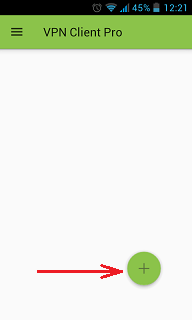
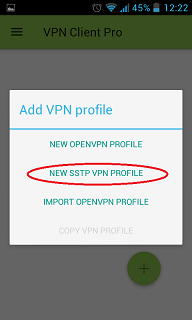
2. Input name of the VPN connection (anything you want) and tap “Remote servers”
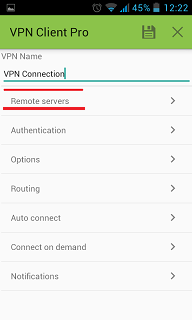
3. Tap + icon on the bottom
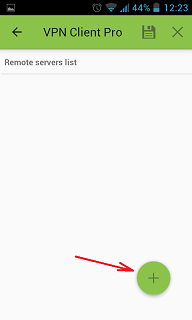
4. Input Server address that you can find in your “vpn account data” letter in the marked field and tap OK button.
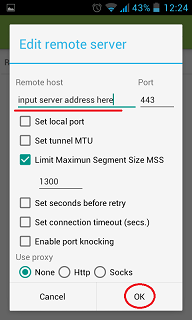
5. Server address must be exactly as in your account data (without http://, www or any other symbols)
Click the marked icon on the right upper corner to save the settings
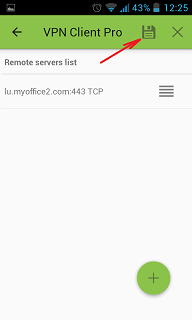
6. Swipe to the right on the right upper corner to connect to VPN server, input your username and password, tick Save and OK
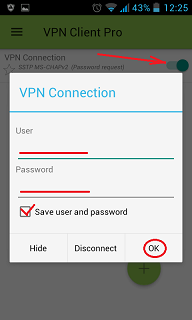
7. If everything is OK you will be connected. When you are connected to VPN, you will see an ongoing notification in the Status bar on your Android device.
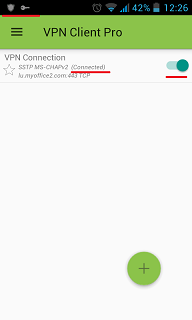
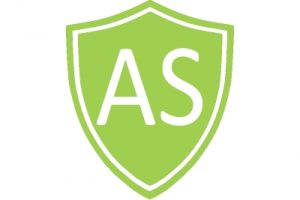
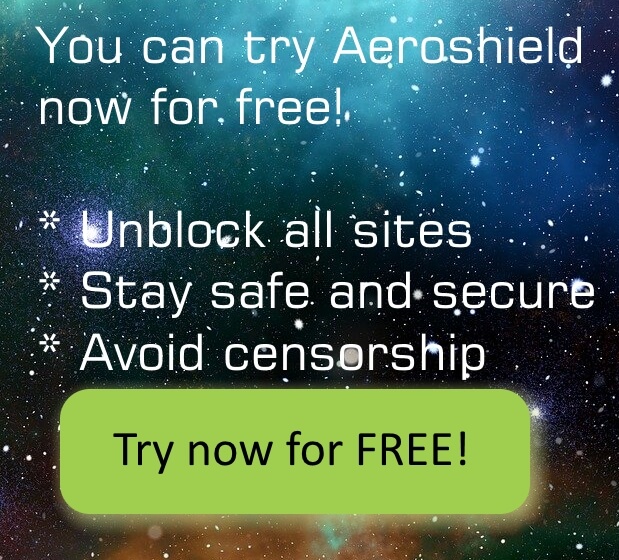

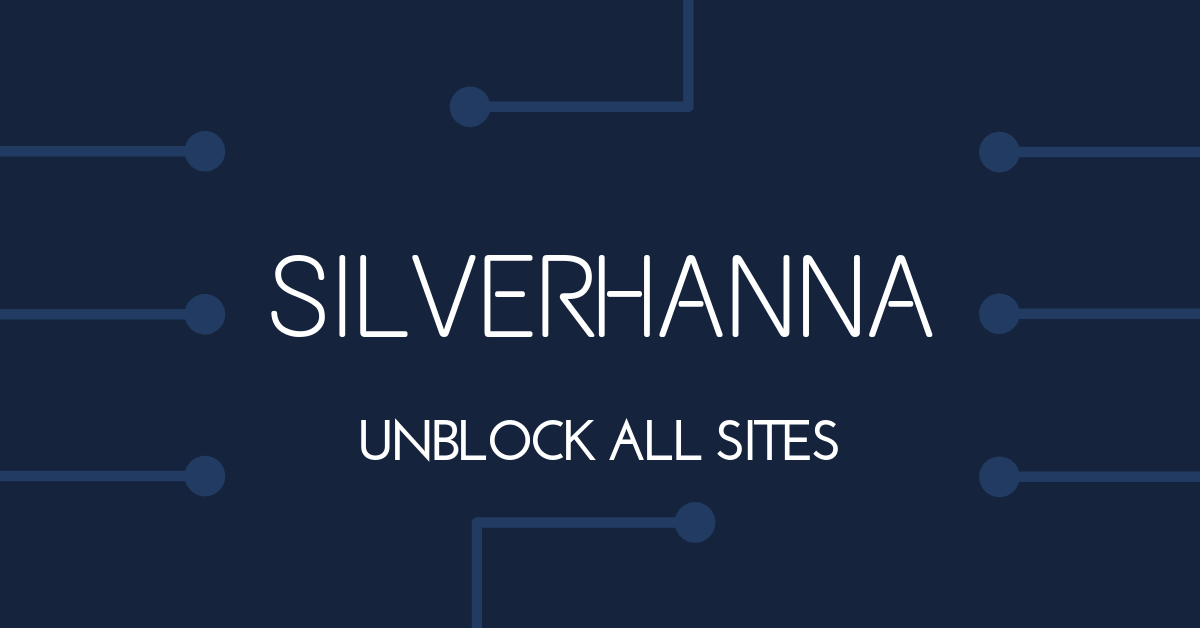
2 comments on “How to Unblock Zoom in UAE Dubai Abu Dhabi on iOS, Mac, Android, Win [July 2024 Update]”
[…] and calling applications are blocked in the UAE. Besides that video conference service like Zoom is blocked in UAE as […]
[…] United Arab Emirates (UAE) – find out How to unlock Zoom in UAE […]