
How to Unblock Whatsapp calling in Egypt?
During the last years, Voice and Video calling services like WhatsApp, Skype, Facetime, Viber and others are blocked in Egypt. People google for Vodafone Egypt Whatsapp call or Orange Egypt Whatsapp call cause mostly these mobile carriers block it.
So, how to unblock Whatsapp Calls in Egypt and use it to stay in touch with your family and friends? Here you will find a simple and secure solution to use Whatsapp from Egypt by encrypting your traffic.
How Aeroshield Works and Helps Use WhatsApp Calls in Egypt
In Egypt, WhatsApp calls are blocked. Aeroshield solves this by encrypting your internet traffic and routing it through another country where WhatsApp works normally. This hides your real location and unblocks voice and video calls.
Just install the Aeroshield on your phone (or computer, laptop — it works on all devices), connect to a server outside Egypt, and WhatsApp calls will start working instantly.
3 Easy Steps to Use Whatsapp calls in Egypt:
1. Encrypt your traffic with secure Aeroshield Service.
We particularly recommend it. Get FREE Trial!
2. Install the app for anonymous connection on your device (iPhone, Android, macOS, Windows) – you will get all the details with your account.
3. Connect and use Whatsapp voice and video calls in Egypt without any hassles.
Stay in touch with your family and friends without any restrictions.
Best services for WhatsApp calling in Egypt:
- Sahrzad (Free Trial):
Our top choice to use WhatsApp in Egypt. A speedy,
privacy-conscious service with no-logs policy, and a wide range of
advanced security features. - Aeroshield (Free Trial):
The best budget service to unblock WhatsApp calling in Egypt. With no
connection limit, decent speeds, and a major focus on security,
Aeroshield makes it easy to use WhatsApp safely in Egypt. - Relaska (Free Trial): Fast and reliable, with top-notch security and privacy protections service to make Whatsapp calls in Egypt.
Use Whatsapp and other voice and video call applications like Skype, IMO, Line, Viber in Egypt easy with VPN!
A VPN, or Virtual Private Network, essentially creates a secure, private tunnel for your internet traffic. Here’s a breakdown in simple terms:
What it does:
- It hides your IP address: Your IP address is like your computer’s home address on the internet. A VPN masks it, making it harder for websites and others to track your location and online activity.
- It encrypts your data: It scrambles your internet traffic, so if anyone tries to intercept it, they’ll see gibberish instead of your personal information.
- It routes your connection through a server: Your internet traffic goes through a server in a location of your choosing. This server then communicates with the internet.
How it helps bypass internet restrictions:
- By masking your IP address, a VPN can make it appear as if you’re browsing from a different location. This allows you to bypass geographical restrictions that some websites or services impose.
- If a government or organization is blocking access to certain websites, a VPN can help you circumvent those blocks by routing your traffic through a server in a location where those restrictions don’t apply.
- Essentially it makes it look like your internet traffic is comming from a different location, thus if content is blocked in your current location, but not the location of the VPN server, you can then see that content.
In short, a VPN adds a layer of privacy and security to your internet connection, and that added layer of security, can also be used to bypass some internet restrictions.
Whatsapp is a fantastic calling application that is extremely popular not only in Egypt but in the whole world as well. Just look at the chart below. Unfortunately, Whatsapp Voice and video Calling feature is blocked in Egypt now. How to unblock WhatsApp Calling in Egypt in three simple steps, please read below.

Whatsapp call is blocked in Egypt due to geo restrictions. To bypass such kind of Internet limits you need to mask your IP address. The best way to do that is by using a secure and anonymous service like Aeroshield.
Aeroshield service will mask your IP address and so helps to bypass any kind of Internet limits in Egypt. Unblock VOIP and any voice calling applications like Skype, Line or Whatsapp. This is easy and reliable.
#WhatsApp calls doesn’t work properly in #Egypt

#tech
—
(@FromMaadi) January 25, 2019
Try Aeroshield service and forget about these problems!
How Do I Unblock Whatsapp Calls?
To use Whatsapp call from any country you need follow these simple steps:
- Mask your IP address with the invisible and secure VPN.
- Enable encrypted connection.
- Open Whastapp and enjoy unlimited calls from Egypt, UAE, Oman, Qatar and any other country.
VoIP Services Blocked in Egypt
WhatsApp Calls: Voice and video calls made through the WhatsApp application have faced restrictions in Egypt.
Skype: The Skype application, used for voice and video calls, has also been reported to be restricted or blocked at times in Egypt.
FaceTime: Apple’s FaceTime service, which allows voice and video calls among Apple device users, has encountered restrictions in Egypt.
Facebook Messenger Calls: Voice and video calls made through the Facebook Messenger app have experienced limitations in Egypt.
Please note that the situation regarding VoIP service availability can change, and the status of these applications might have evolved since then. Users often seek alternative means or use Virtual Private Networks (VPNs) to try and access these services, but it’s important to consider the legal implications and potential risks associated with bypassing restrictions in any country.
WhatsApp is also blocked in many other countries like Saudi Arabia, UAE, Oman, Qatar, China and others.
Secure invisible VPN like Aeroshield is a perfect way to unblock Whatsapp.
Unblock Whatsapp video calling in UAE – simple and safe.
How to Setup VPN in Android

How to Unblock WhatsApp in Egypt on Android
Please download and install AnyConnect VPN client by the link and follow the guide:
1. Launch “AnyConnect“ app on your Android device and tap 3 dots as shown.
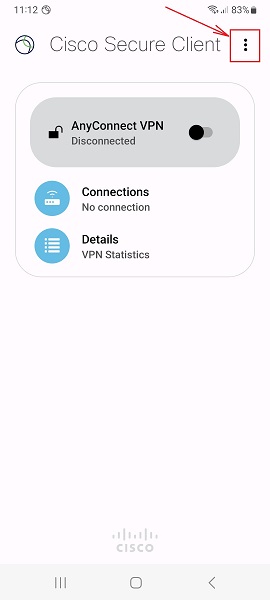
2. Disable (uncheck) Block Untrusted Servers and tap the back arrow.
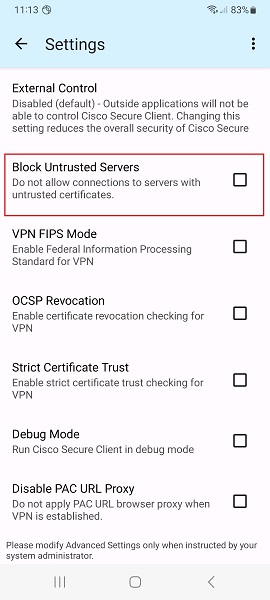
3. Tap + icon to add a new connection.
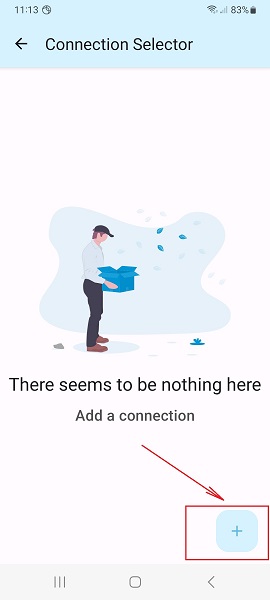
4. Fill the Description (it can be whatever you want).
Input Server Address (it is given in your account data) and tap Done and back arrow.
Note: Server Address must be exactly as in your VPN account data. No extra symbols or spaces are allowed.
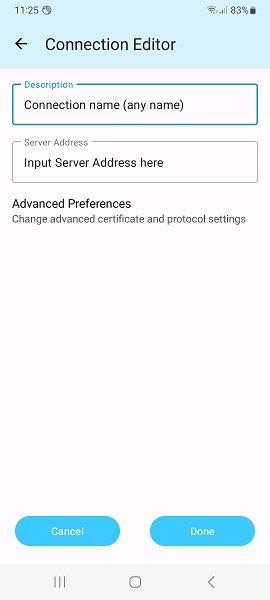
5. Switch the switcher on the main screen to the right to connect.
Tap Continue on the pop up window and enter your Username/Password on request.
Wait for the connection and enjoy the Internet.
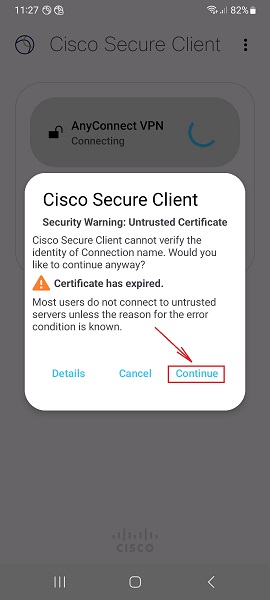
Using a secure VPN you can unblock WhatsApp from any city like Cairo, Alexandria, Giza, Shubra El Kheima, Port Said, Suez, Luxor, Mansoura, Tanta, Asyut, and any other place in Egypt.
This is a safe and secure solution.
How to Unblock WhatsApp in Egypt on iOS
How to Setup SSL VPN in iPhone and iPad
To setup SSL (SSTP) vpn connection in your iPhone or iPad please follow the next instructions:
1. Install Cisco Anyconnect app from App Store
2. Open Anyconnect app and in Settings section uncheck “Block Untrusted Servers” to allow it.

3. Back to Home, tap Connections -> Add VPN Connection.
4. Enter Description (any name) and Server Address. Tap Save
5. Swipe the AnyConnect VPN switch from OFF to ON and tap Continue

6. Input Username tap Connect, input Password and tap Connect.
7. Wait for the connection.
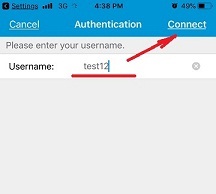
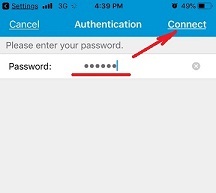

You can use Aeroshield on different devices, please click the button below for find more setup guides for different operating systems.
How to Unblock Whatsapp in Saudi Arabia



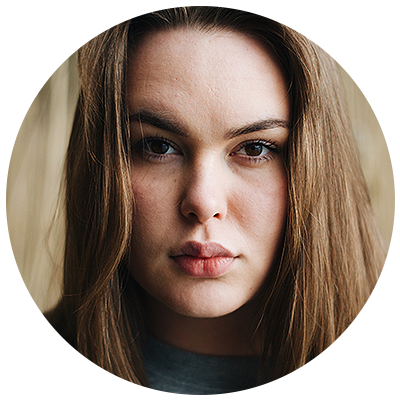
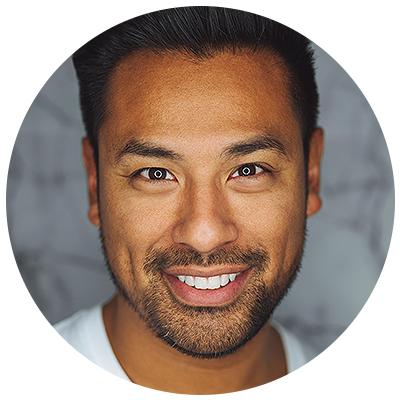
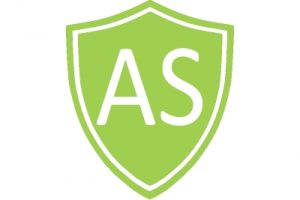
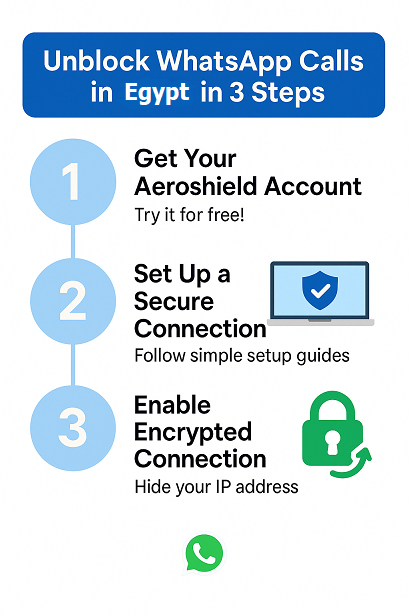
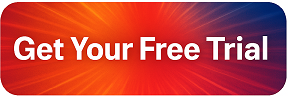



 (@FromMaadi)
(@FromMaadi) 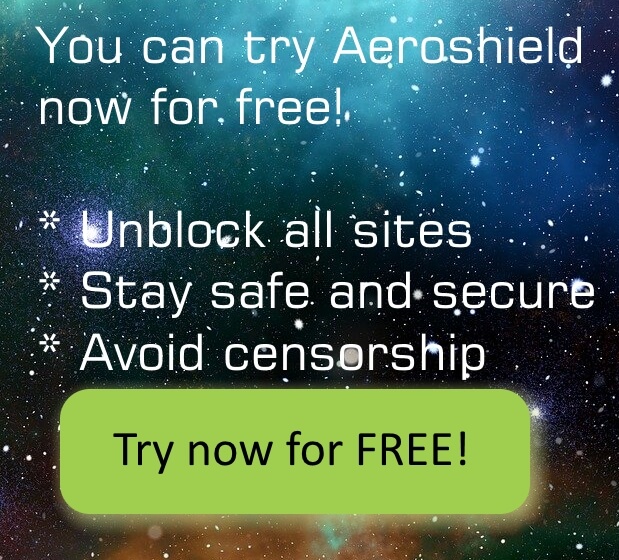

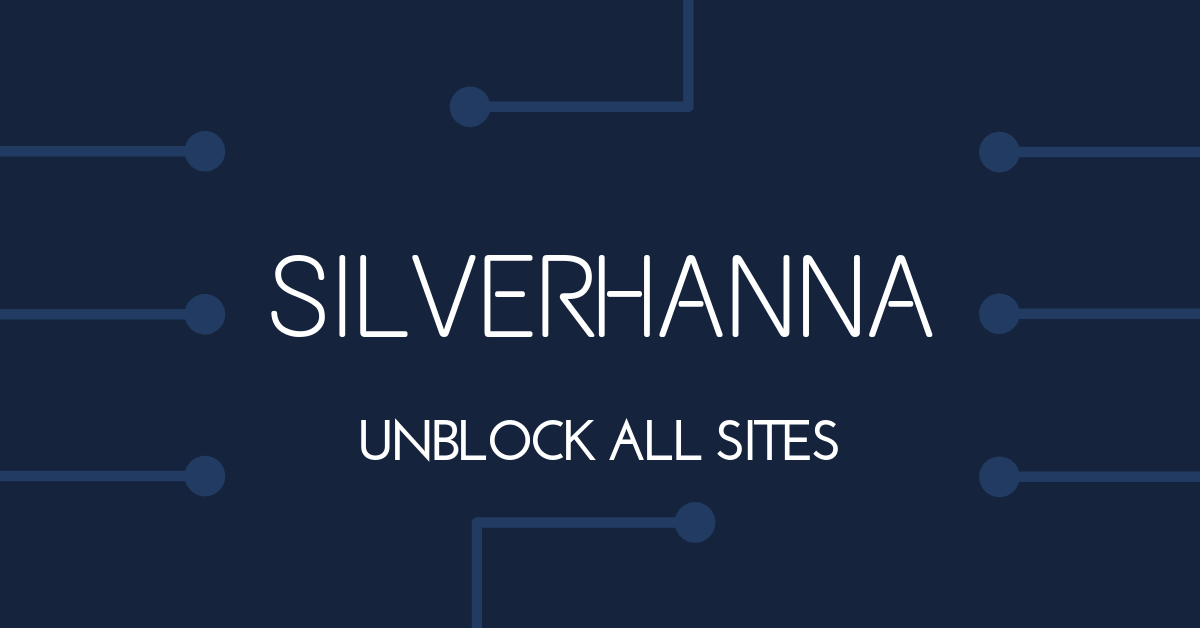
5 comments on “How to Unblock WhatsApp Call in Egypt [May 2025 Updated]”
[…] Setup SSTP VPN in Android […]
[…] Unfortunately, sometimes Whatsapp call can be blocked in Turkey, like it is blocked in UAE, Egypt and other countries. In such cases, you can use a VPN to enable Whatsapp in […]
[…] private messaging application is blocked in Egypt as well as many other VOIP services like Whatsapp, Skype, and many others. How to unblock Signal in Egypt and stay connected to your friends, family, […]
[…] How to Unblock WhatsApp Call in Egypt [June 2023 Updated] […]
[…] How to unblock Whatsapp call in Egypt […]