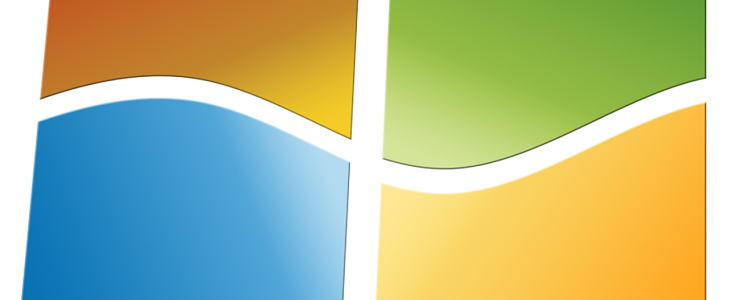
To setup Smart DNS in Windows 7 please follow the next instructions:
- Click the Start button and Open the Control Panel
- Select Network and Internet > Network and Sharing Center
- Click Change adapter settings
- Now please select either Local Area Connection or Wireless Network Connection (Wi-Fi) depending on your Internet connection
- Click on Properties
- Here you need to uncheck the Internet Protocol Version 6 (TCP/IPv6) and check Internet Protocol Version 4 (TCP/IPv4)
- Now please double click on Internet Protocol Version 4 (TCP/IPv4)
- In the General tab click on ‘Use the following DNS server addresses’ and enter Smart DNS server IP
- After that Click ok and restart your computer.
Now you set up your new DNS servers.
Important:
In case if you are using Google Chrome browser you need to deactivate internal Chrome DNS.
Deactivating it causes Chrome to use your system setting for DNS.
You need to load chrome://settings/security in the Chrome web browser’s address bar to access it.
Scroll down to find Advanced section. There you will find an option to enable or disable Secure DNS.
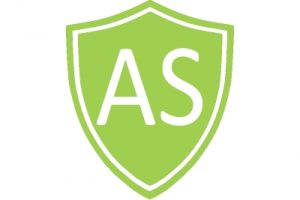
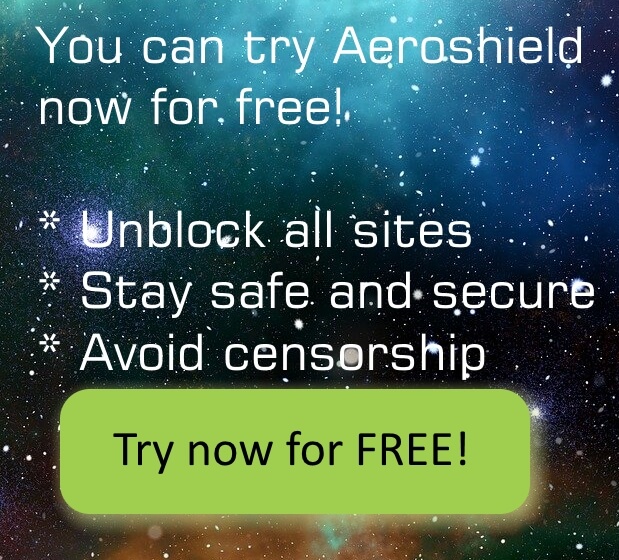

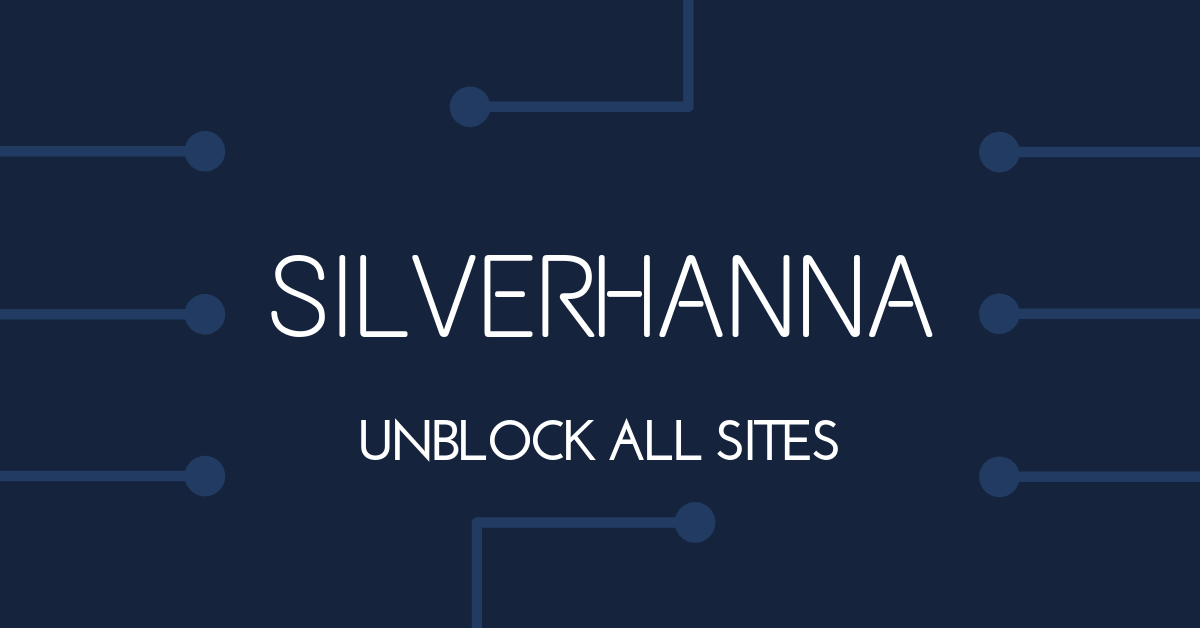
Recent Comments