
Table of Contents
Qatar is a wonderful country. It is the second most connected country in the Arabian region. However, Internet users meet lots of Internet filters and heavily censored Internet access. Qatar filters pornography, VoIP services like Skype and others, political criticism of Gulf countries, gay and lesbian content, sexual health resources, dating and escort services, and privacy and circumvention tools. Political filtering is highly selective, but journalists self-censor on sensitive issues such as government policies, Islam, and the ruling family. So how to unblock Skype in Qatar?
How to Unblock Skype in Qatar
3 Steps to Unblock Skype in Qatar
1. Get your secure VPN account TRY for FREE
2. Hide your Whatsapp traffic with invisible and 100% secure Aeroshield VPN.
3. Connect and use Skype calls in Qatar without any problem.
Best services for Skype
- Sahrzad:
Our top choice for unblocking Skype in Qatar. A speedy,
privacy-conscious service with no-logs policy, and a wide range of
advanced security features. - Aeroshield:
The best budget service to use Skype in Qatar. With no
connection limit, decent speeds, and a major focus on security,
Aeroshield makes it easy to use Skype or Whatsapp safely. - Relaska: Fast and reliable, with top-notch security and privacy protections.
To access blocked sites in Qatar you need to hide your real IP address and the best way to do this is using a service like Aeroshield. This is safe and secure. So to avoid Internet limits and use Skype in Qatar you need:Skype i
- Get your Aeroshield account
- Setup your Secure connection
- Unblock Skype in Qatar and access any website.
In China, Facebook is banned.
— Chhedup Sangay (@ChhedupSangay) October 4, 2019
In Nepal WeChat is banned.
In Pakistan, Twitter is blocked.
WhatsApp, Skype, SnapChat, FaceTime, and Telegram are banned in Saudi Arabia, Qatar, and UAE.
In Bhutan, all are accessible, except PUBG. But know the difference!!!
Why Use Aeroshield in Qatar
Unblock all Websites
- Unblock Skype, IMO, Facetime, WhatsApp and any other VoIP service
- Access Blocked Sites
- No Internet filters
Stay Safe and Protected
- 100% safe and secure
- Privacy guaranteed
- No Log Files
How to Setup VPN in Android

To make a new vpn connection on your Android device you need to follow the next instructions.
- Click Settings icon

- Select Wireless & Networks and tap on VPN
- Tap Add VPN Network

- Input connection name (AeroShield), select the type of your VPN connection – PPTP VPN, input VPN server address from your account data.
Please be carefully – don’t use any additional symbols like spaces, http://, www, / …etc in the server address.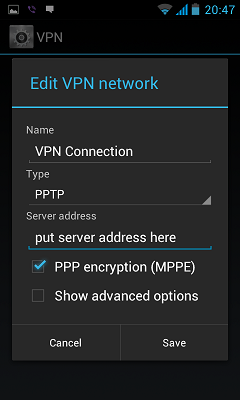
Input your Username and password that you received from AeroShield service in e-mail.
Save it and tap Connect
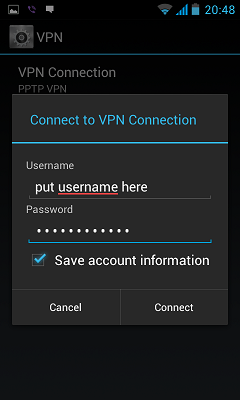
For connection to vpn server:
- Select Home > Menu > Settings
- Tap Wireless & networks
- Tap VPN settings
- The VPN connections you have added are present in the list
- Tap the VPN you wish to connect to (AeroShield)
- A dialog box will open asking for your credentials, enter them and click connect
When you are connected to VPN, you will see an ongoing notification in the Status bar on your Android device. If you are disconnected, you will receive a notification and an option to go back to the VPN settings section.
Once you have created vpn connection you can switch it on and off on the main settings screen.
To make a new VPN connection in Android phone or tablet please follow the next guide:
- Click Settings icon
- Select Wireless & Networks section and tap More Wireless
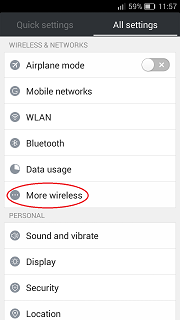
3. Tap VPN
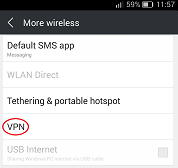
4. Tap + icon on the bottom
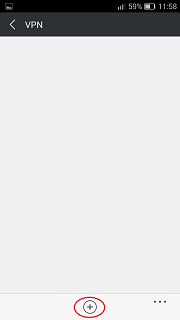
5. Choose L2TP/IPSec PSK from Type menu. Input Server address.
Input in IPSec pre-shared key field – secret.
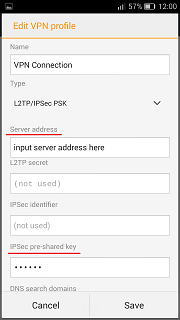
6. Server address must be exactly as in your account data (without http://, www or any other symbols)
Tick ‘Show advanced options’ and enter in DNS servers field 8.8.8.8
Please be carefully – don’t use any additional symbols like spaces, http://, www, / …etc in the server address.
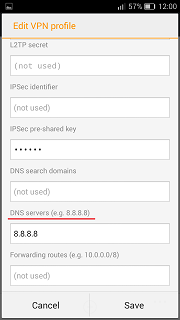
7. Save the settings and tap on the connection name
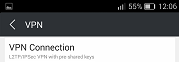
8. Input your VPN Username and Password and tick to save it
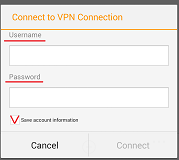
For connection to vpn server:
1. Select Home > Menu > Settings
2. Tap Wireless & networks
3. Tap VPN settings
4. The VPN connections you have added are present in the list
5. Tap the VPN you wish to connect to (Sahrzad VPN)
6. A dialog box will open asking for your credentials, enter them and click connect
When you are connected to VPN, you will see an ongoing notification in the Status bar on your Android device. If you are disconnected, you will receive a notification and an option to go back to the VPN settings section.
Please download and install SSTP VPN client here
Launch “VPN client pro” app on your Android device
1. Tap + icon to add new VPN connection and choose “New SSTP VPN Profile”
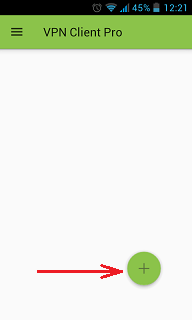
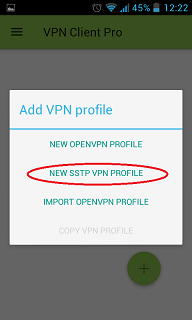
2. Input name of the VPN connection (anything you want) and tap “Remote servers”
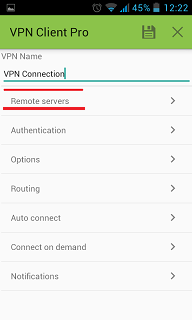
3. Tap + icon on the bottom
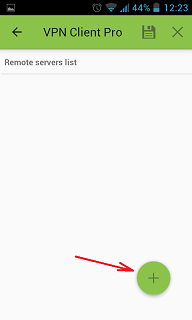
4. Input Server address that you can find in your “vpn account data” letter in the marked field and tap OK button.
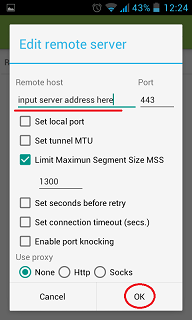
5. Server address must be exactly as in your account data (without http://, www or any other symbols)
Click the marked icon on the right upper corner to save the settings
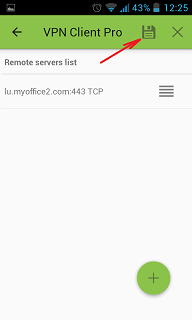
6. Swipe to the right on the right upper corner to connect to VPN server, input your username and password, tick Save and OK
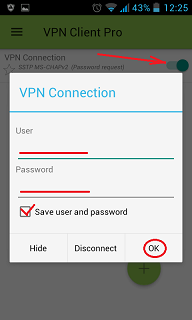
7. If everything is OK you will be connected. When you are connected to VPN, you will see an ongoing notification in the Status bar on your Android device.
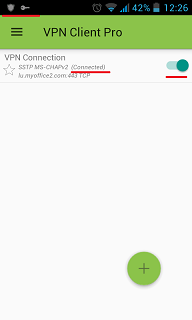



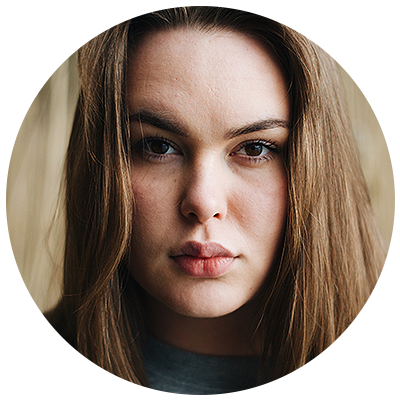
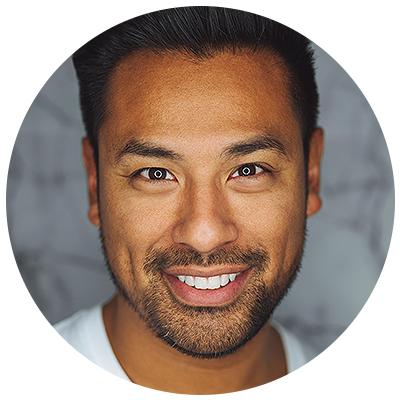
Thousands of
people trust Aeroshield.
Join our happy family!
How to Setup SSL VPN in iPhone and iPad
To setup SSL (SSTP) vpn connection in your iPhone or iPad please follow the next instructions:
1. Install Cisco Anyconnect app from App Store
2. Open Anyconnect app and in Settings section uncheck “Block Untrusted Servers” to allow it.

3. Back to Home, tap Connections -> Add VPN Connection.
4. Enter Description (any name) and Server Address. Tap Save
5. Swipe the AnyConnect VPN switch from OFF to ON and tap Continue

6. Input Username tap Connect, input Password and tap Connect.
7. Wait for the connection.
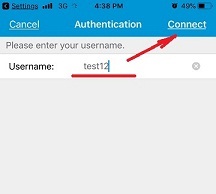
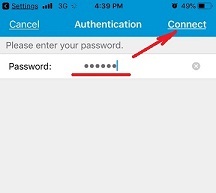

Works on Any device
Aeroshield service works on any device:
- Computers
- Tablets
- Smartphones
Best for Windows, MAC, Android, iOS .
We do not limits the number of devices.
You can use AeroShield on unlimited number of your gadgets.
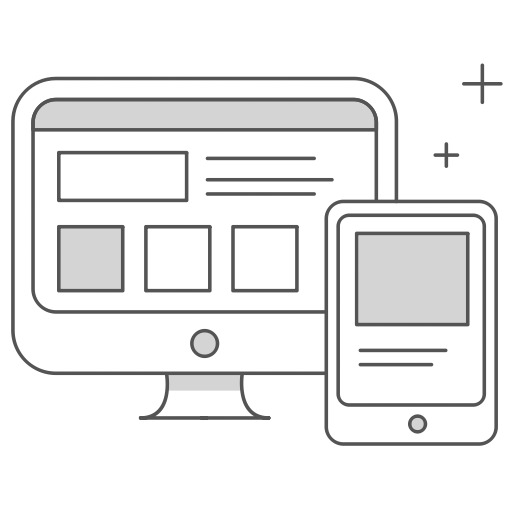
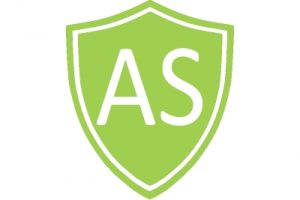
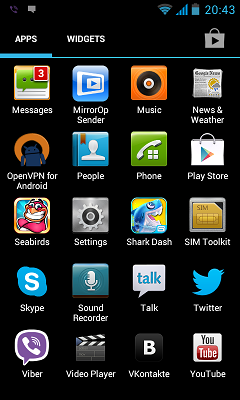
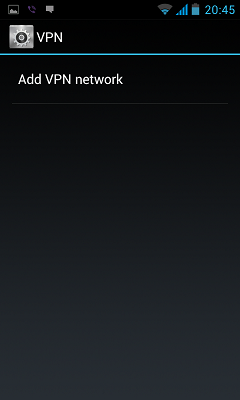
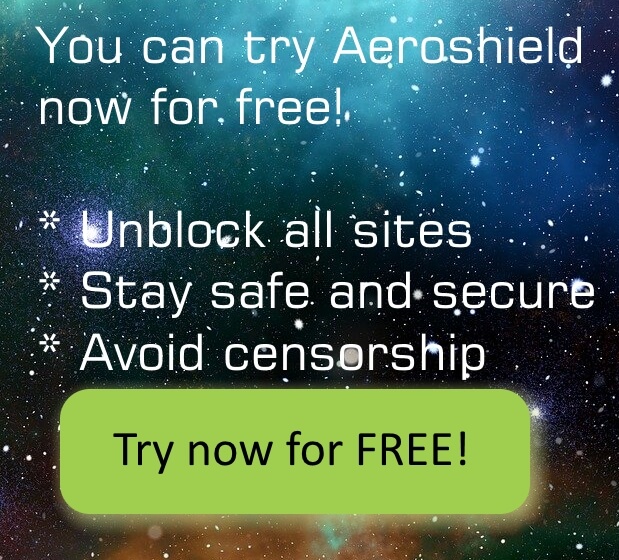

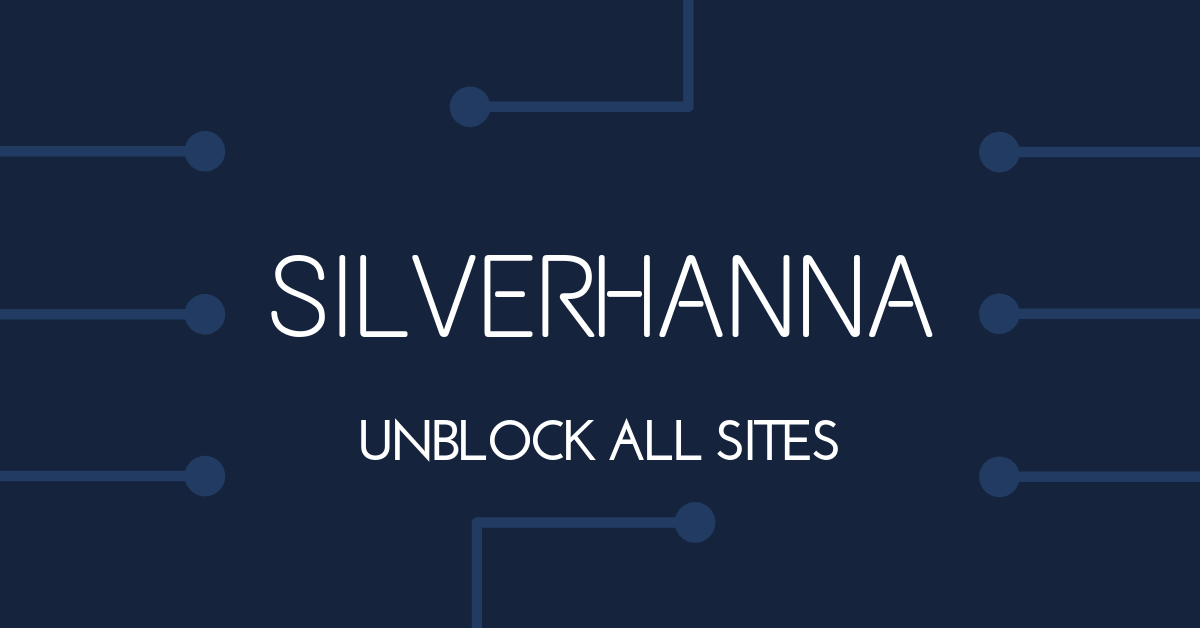
One comment on “Unblock Skype in Qatar 3 Simple Steps May 2025”
[…] Unblock Skype in Qatar 3 Simple Steps December 2023 […]