
Table of Contents
How to Unblock VoIP in Egypt?
VoIP services are blocked in Egypt due to some country’s regulations. To use voice and video call applications like Facetime, Skype, IMO, Line, Whatsapp, Viber, and others, you need to mask your IP address to bypass restrictions.
Thus, if you would like to use VoIP in Egypt please review this simple step-by-step guide:
- Get your Free Trial secure Aeroshield account
- Setup an invisible encrypted connection, that will mask your IP address.
- Enable the connection
- Enjoy unlimited voice and video calls in Egypt.
Stay in touch with people you love and forget about the restrictions.
Try Aeroshield now for FREE!
VoIP services are blocked in Egypt
Many people report numerous problems with VOIP in Egypt.
Messenger and Skype, Whatsapp and Teamspeak, Viber and Line, it looks like Egypt blocked all of them. People searches in Google – Egypt voip ban, voip blocked in egypt, valorant voice chat egypt
So, try Aeroshield to solve this problem.
Various reports that all VOIP has been blocked in Egypt. People reporting problems in using Viber, Skype, Messenger.
— The Big Pharaoh (@TheBigPharaoh) April 21, 2017
We have a friend in Egypt that we play DOTA 2 with.
— Ahmad Hadeed (@Ahmad_Hadeed) May 12, 2019
We used to use Mumble for in game VoIP, which was blocked in Egypt but we got through that. Now we use TeamSpeak and it seems my server's IP is blocked in Egypt and he cannot join.
As annoying as it is...
🇪🇬 VoIP services seem to be blocked in Egypt across all apps and telcos.
— iAfrikan.com (@iafrikan) April 27, 2017
You can use secure Aeroshield service on Android and iOS devices.
It also works fine on Windows and MAC OS computers.
Try Aeroshield service and forget about these problems!
Customers reviews
How to Unblock VoIP in Egypt on iPhone and iPad
To setup SSL (SSTP) vpn connection in your iPhone or iPad please follow the next instructions:
1. Install Cisco Anyconnect app from App Store
2. Open Anyconnect app and in Settings section uncheck “Block Untrusted Servers” to allow it.

3. Back to Home, tap Connections -> Add VPN Connection.
4. Enter Description (any name) and Server Address. Tap Save
5. Swipe the AnyConnect VPN switch from OFF to ON and tap Continue

6. Input Username tap Connect, input Password and tap Connect.
7. Wait for the connection.
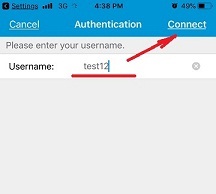
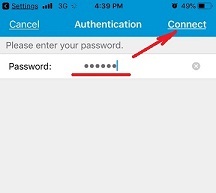

How to Use VOIP in Egypt on Android Phone or Tablet
Please download and install SSTP VPN client here
Launch “VPN client pro” app on your Android device
1. Tap + icon to add new VPN connection and choose “New SSTP VPN Profile”
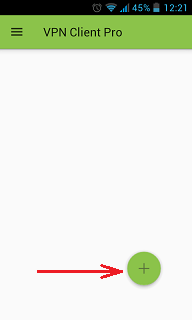
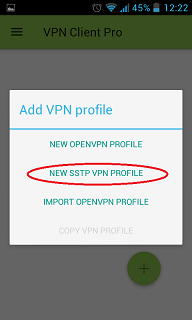
2. Input name of the VPN connection (anything you want) and tap “Remote servers”
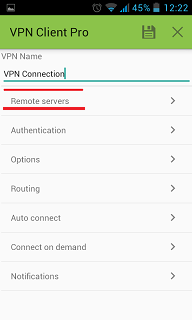
3. Tap + icon on the bottom
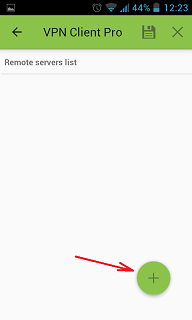
4. Input Server address that you can find in your “vpn account data” letter in the marked field and tap OK button.
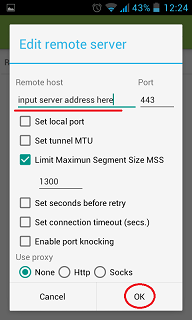
5. Server address must be exactly as in your account data (without http://, www or any other symbols)
Click the marked icon on the right upper corner to save the settings
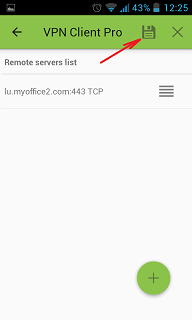
6. Swipe to the right on the right upper corner to connect to VPN server, input your username and password, tick Save and OK
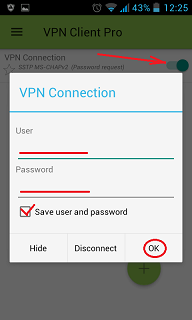
7. If everything is OK you will be connected. When you are connected to VPN, you will see an ongoing notification in the Status bar on your Android device.
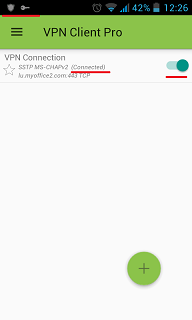
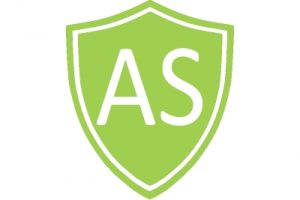
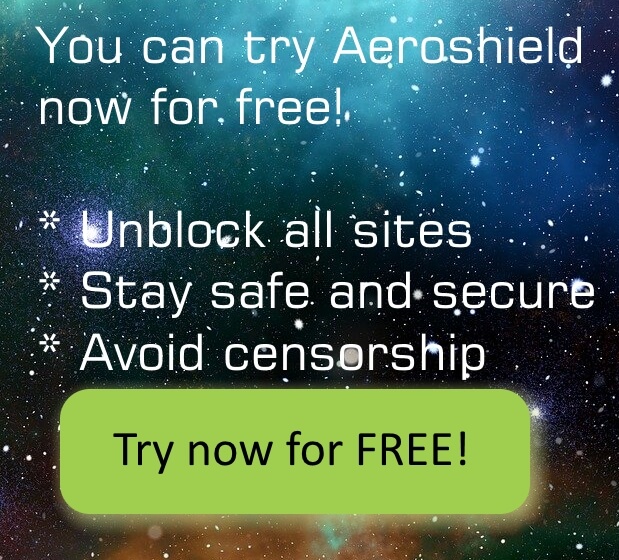

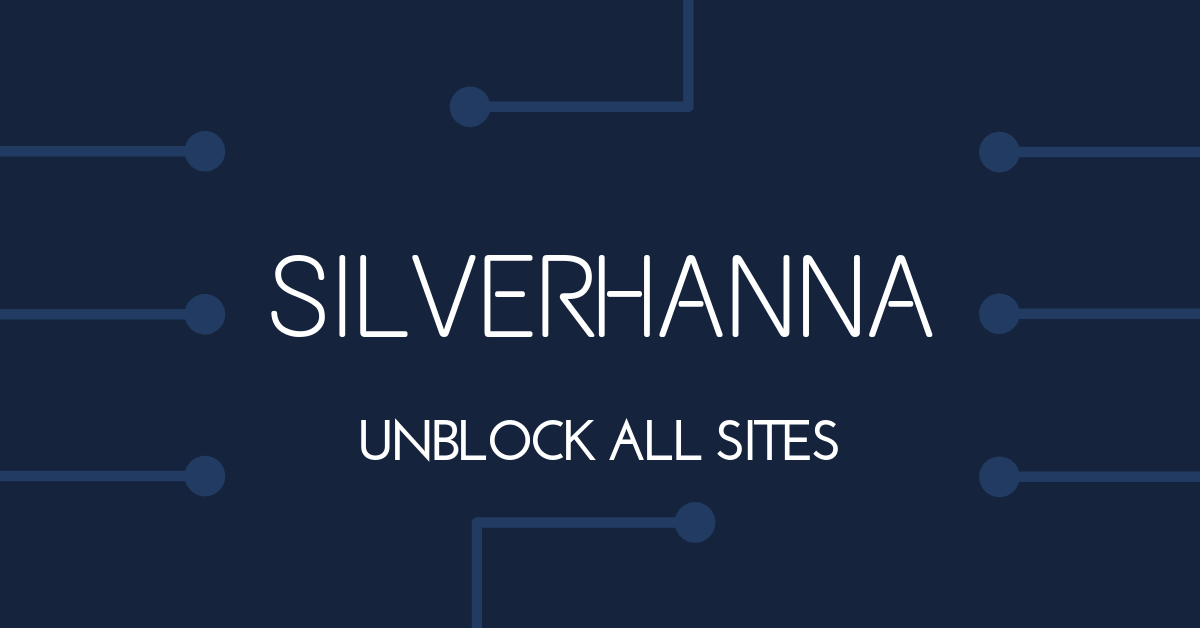
Recent Comments