Table of Contents
Before setting the DNS, please find the IP address of your router.
How to Find Router IP on Windows
- 1. Open the program command prompt
- 2. Type “ipconfig” without the quotes, spaces, and others symbols and press enter
- 3. The IP address from default gateway is most likely the IP address of your router
How to Find Router IP on OS X
- 1. Open System Preferences.
- 2. Go to Network and click Advanced.
- 3. Open TCP/IP – and there you will find the routers IP.
Setup Smart DNS in Philips TV
- On your TV remote and select Home.
- Go to Setup.
- Select Network Settings > Network Configuration > and set to Static IP
- Then select Static IP Configuration and enter the following: IP address: Please enter a valid IP from your home network. Change the last digit. Lets say your Mac has the IP 192.168.0.10 then change the last digit to lets say 15. Netmask: Normally you can use 255.255.255.0 – if that does not work please consult step 1 for your local info. Gateway: The IP of your router.
- Enter your DNS IP address.
- Save all settings and restart your TV.
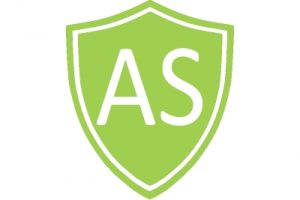
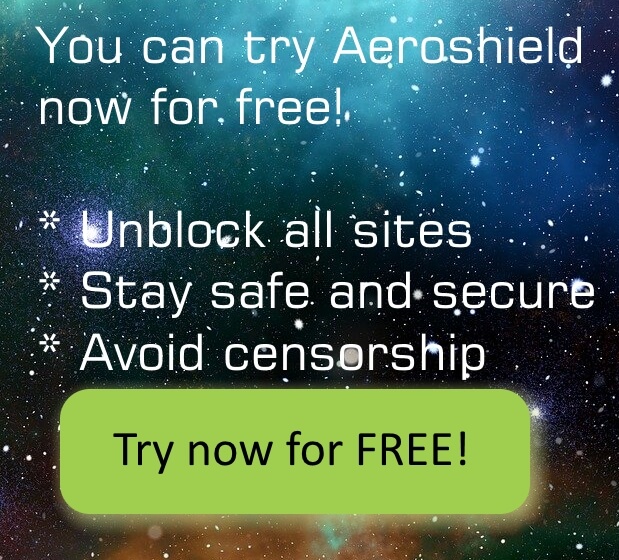

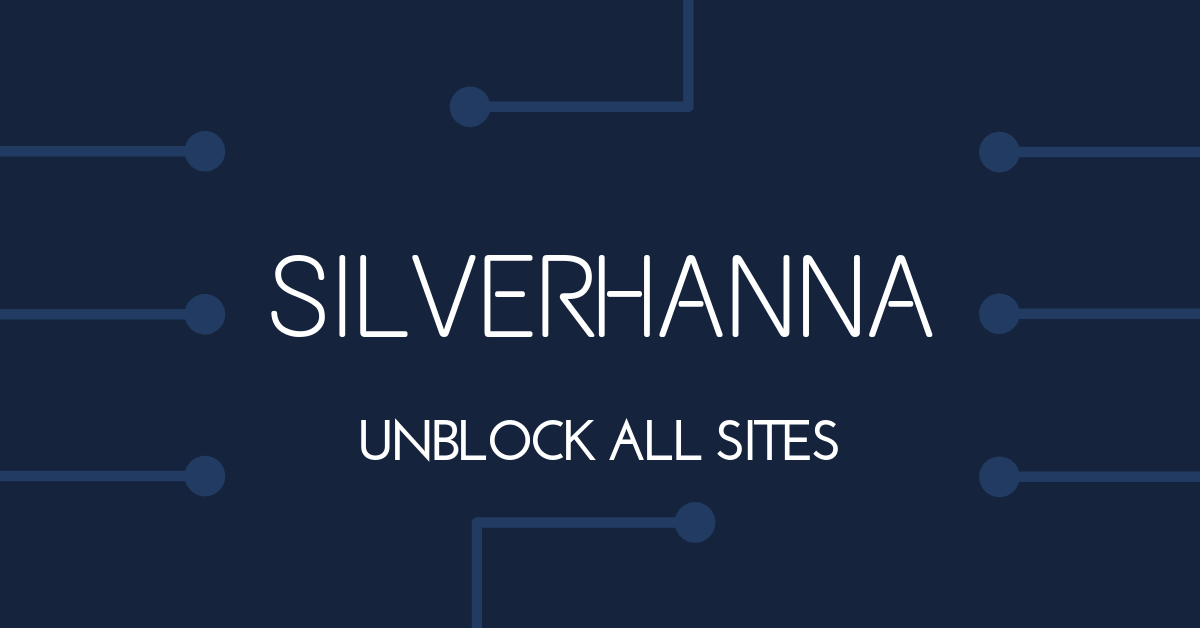
Recent Comments