Table of Contents
Here you can find step by step instructions on how to Setup DNS on the Amazon Fire TV
Please note: If you have the recent Amazon Fire TV OS update (to Version 5.0.5), Fire TV devices (boxes and sticks) will ignore IPv4 DNS settings in favor of IPv6 if available. Given that IPv6 beaks our service, if you see an IPv6 address for DNS in your device’s network settings, then you’ll need to disable IPv6 on your router in order to allow your Fire TV to use your own DNS.
Before setting the DNS, please find the IP address of your router.
How to Find Router IP on Windows
- 1. Open the program command prompt2. Type “ipconfig” without the quotes, spaces, and others symbols and press enter3. The IP address from default gateway is most likely the IP address of your router
How to Find Router IP on OS X
- 1. Open System Preferences.2. Go to Network and click Advanced.3. Open TCP/IP – and there you will find the routers IP.
Setup DNS on the Amazon Fire TV (Wireless)
- 1. Go to Settings and select Systems > Wi-Fi
- 2. Select your Wi-Fi network and forget Wi-Fi network – simple pressing the button with 3 lines on it.
- 3. Click Select.
- 4. Select your Wi-Fi network, enter your Wi-Fi password and Click on advanced.
- 5. Enter the first three groups of numbers exactly the same as the IP address of your router. For example, if your router IP is 181.153.0.1, then use the IP address 192.168.0.7 or something like that. The important part is to change the last digit so you get an IP from the same IP range as the router.
- 6. For the Default gateway enter the IP of your router.
- 7. Input 24 for the Network Prefix Length and Click Next.
- 8. Input Your DNS IP address.
Setup DNS on the Amazon Fire TV (Wired)
- Select Settings > System > Network (wired)
- Click Configure Network
- Enter a valid IP from your home network. You can read above how to find IP address of your router.
- Set prefix length to 24 and click Next.
- Set gateway to the router IP and click Next.
- Input Your DNS IP address.

- Make sure you have a 1-click US address in your Amazon Account.
- Also on Amazon.com go to Your Account > Manage Your Content and Devices > Country Settings and set country to the UK
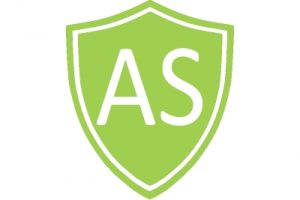
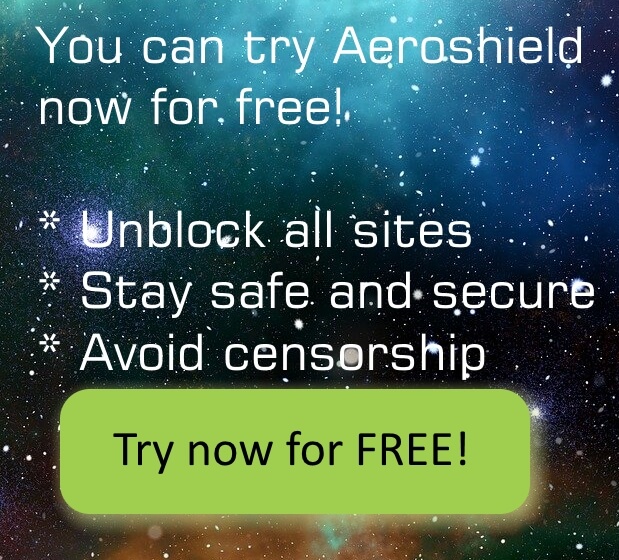

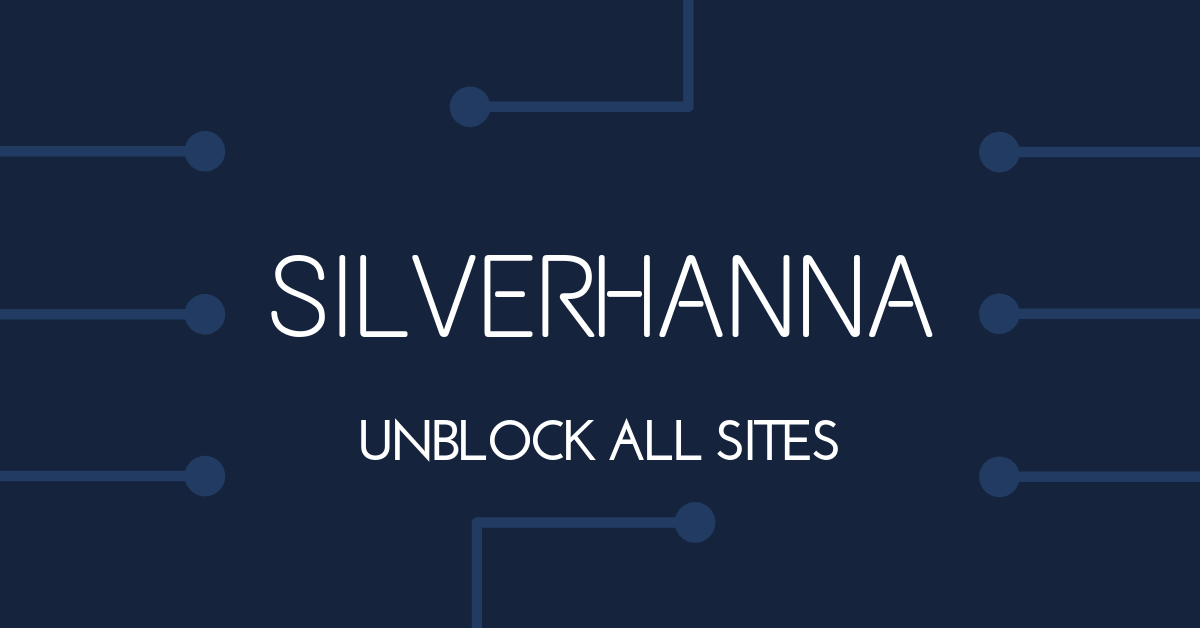
Recent Comments