1. Enable Installation from Unknown Sources:
Go to Settings on your Firestick.

Open My Fire TV > Developer Options.
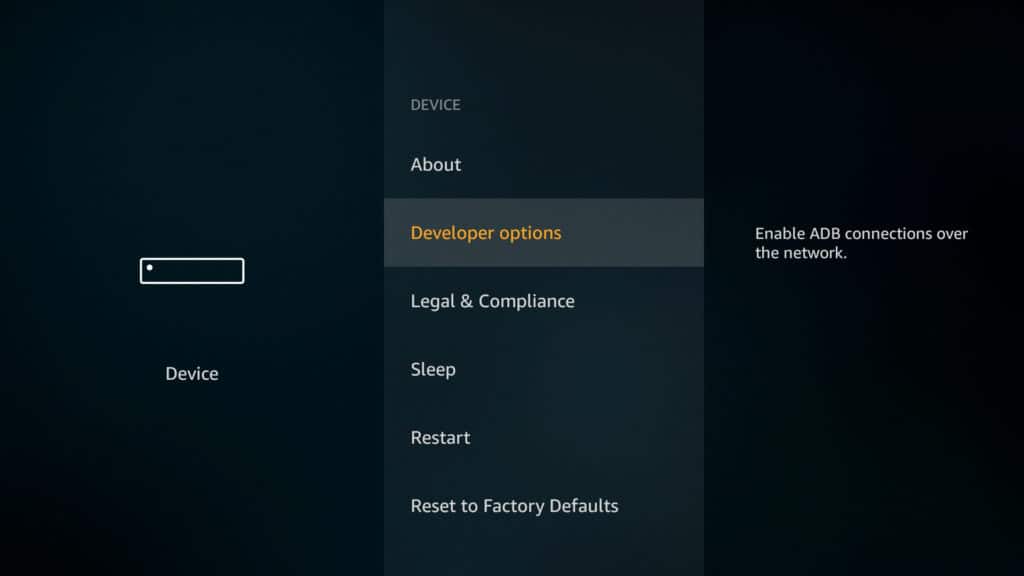
Turn on:
ADB Debugging (optional, but can be useful).
Apps from Unknown Sources — allow it for the app you’ll use, like “Downloader”.

If Developer Options are not visible, go to Settings > My Fire TV > About, select your device (e.g., Fire TV Stick), and press it 7 times — this will activate Developer Mode.
2. Install the Downloader App:
On the Firestick home screen, go to Find > Search.
Type Downloader and install the app (it’s official, from AFTVnews).
Open it and grant any necessary permissions.

3. Download the APK File:
Launch the Downloader app.
In the URL field, enter the direct link to the Outline APK file for Fire TV Stick https://aeroshield.me/outlinevpntv.apk
Once downloaded, the app will prompt you to install it — follow the on-screen instructions.
4. Set up Outline Connection

After installation, launch the app and fill in the following fields as shown in the picture. Do not fill Saved VPN Keys. For Server Name, enter any desired name for the connection. For Outline Key, enter your Outline Access Key. Click Save.
Click to Connect.

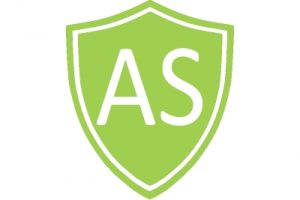

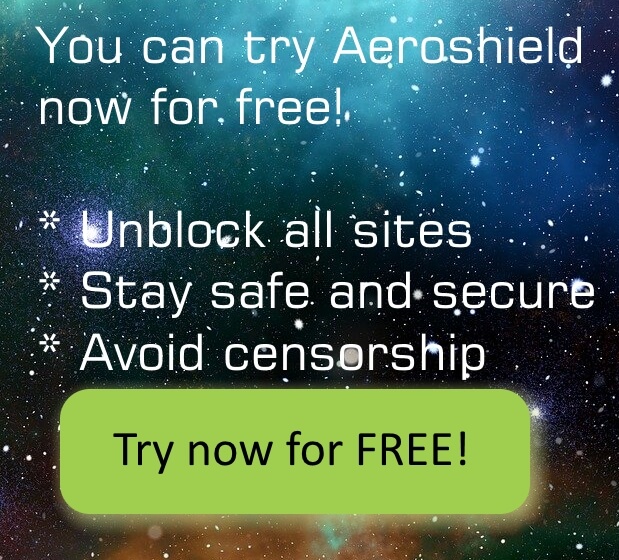

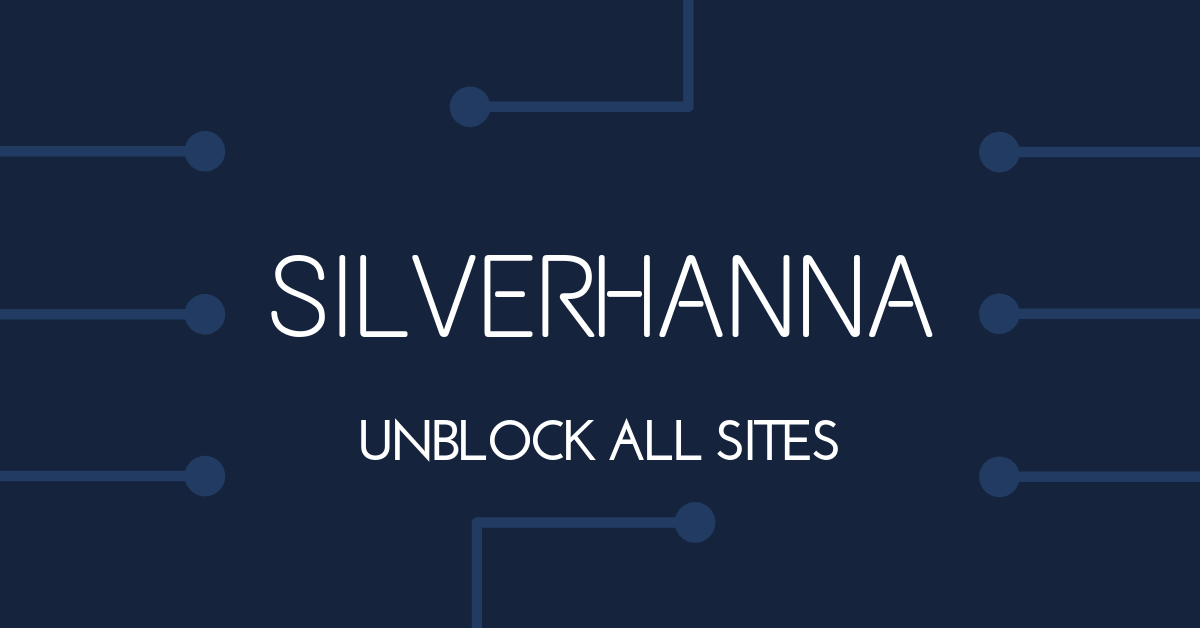
Recent Comments