
Table of Contents
When it comes to ensuring a seamless and secure virtual reality (VR) experience on your Oculus Quest, selecting the right VPN is crucial. This guide will walk you through the essential factors to consider and provide tips for choosing the best VPN for your Meta Quest 2.
GET Aeroshield VPN
Key Factors for Choosing a VPN for Oculus Quest
1. Device Compatibility
Oculus Quest does not support native VPN apps. Therefore, it is essential to choose a VPN that can be installed on a router or a WiFi device with network-sharing capabilities. Additionally, look for a VPN that offers a downloadable APK file for installation via SideQuest.
2. Fast Speeds
To prevent annoying lags or buffering, select a VPN with high-speed servers. Slow VPNs can significantly impact your gaming and streaming experience, making it less immersive.
3. Global Server Network
A VPN with an expansive server network allows access to a global library of VR games and content. This ensures you can find a well-performing server in any region, providing a better experience.
4. Robust Security and Privacy Features
For safety and privacy, opt for a VPN with features like AES 256-bit encryption, a kill switch, a no-logs policy, and DNS/IP/WebRTC leak protection. These features ensure your online activities remain private and secure.
5. Excellent Customer Support
Even the best VPNs can encounter issues. Choose a VPN with reliable 24/7 customer support to help troubleshoot any problems you may face.
6. Trustworthy Money-Back Guarantee
A good VPN should offer a money-back guarantee, allowing you to try the service without risk. Make sure the VPN provider has a clear refund policy and issues full refunds.
Benefits of Using a VPN for Oculus Quest
Despite regular updates, Oculus Quest remains vulnerable to cyber threats like DDoS attacks. A VPN provides security features such as encryption, a kill switch, and a no-logs policy, masking your IP address and keeping your online data secure. Additionally, a VPN can improve your speeds and reduce lag by preventing network throttling by your ISP.
How to Install a VPN on Oculus Quest in 3 Easy Steps
- Install a VPN: Since Oculus Quest doesn’t support native VPNs, install a VPN on your router or sideload it using its APK file. ExpressVPN is recommended for its router support, fast speeds, and user-friendly apps.
- Sideload the VPN on Oculus Quest: Use the SideQuest app to install the VPN’s APK file on your Quest. Alternatively, share your VPN connection from your PC or install it on a router.
- Start Playing VR Games: Connect to a VPN server to secure your connection and enjoy your Oculus experience.
Detailed Guide: Installing and Using a VPN on Oculus Quest 2
Sideload the VPN APK File
- Register as an Oculus Quest Developer: Sign in to your Oculus account and submit a developer request.
- Download the Oculus App: Install the app on your phone or PC to access Oculus Quest settings easily.
- Enable Developer Mode: Connect to your VR headset via the Oculus app and enable Developer Mode in the settings.
- Install SideQuest on Your Device: Download and install SideQuest from its website.
- Enable a USB Connection: Connect your Oculus Quest to your computer with a USB cable, open SideQuest, and select Connect Device. Enable USB debugging on your Quest.
- Install Your VPN on SideQuest: Download the VPN’s APK file from its website, then drag and drop it into the SideQuest Repos window.
- Connect to Your VPN: Open the VPN APK from the Oculus home screen under Unknown Sources and connect to a server.
Share a Network Through a PC
- Create a Virtual Router: Open Command Prompt as an administrator and enter the appropriate commands to set up a virtual network.
- Share Your Network: Connect to a VPN server on your PC and enable network sharing through your computer’s internet connection settings.
- Connect Your Oculus Quest: Connect your Quest to the newly created network via WiFi settings.
Use a Router
- Sign in to Your Router: Enter your router’s IP address in a browser and log in with your credentials.
- Install Your VPN: Follow your VPN provider’s instructions for router installation.
- Connect to Your Router: Connect your Oculus Quest to your home router as usual.
For a plug-and-play solution, consider purchasing a pre-configured VPN router like ExpressVPN’s Aircove.
Top VPN for
Best VPN Oculus Quest
1. Nord VPN
Nord VPN is a perfect secure VPN solution. Stable and secure connection, good support and reasonable prices.
NordVPN Security Features
- Speed-oriented 1700+ server network spans over 110+ locations, 66 countries
- Apps for Windows | Mac | Linux | iOS | Android | Chrome | Firefox | Fire TV | Android TV
- Cheap price and money back guarantee.
- Risk-free 30-day money-back guarantee
- No bandwidth or data limits for VPN traffic
- Can connect 6 devices to one NordVPN account at the same time
- 5,000+ servers in 60+ countries (the numbers are constantly growing)
- NordVPN employs Advanced Encryption Standard (AES) with 256-bit keys, making brute-force attacks ineffective and ensuring users’ data security.
- Offers OpenVPN, IKEv2/IPsec, and NordLynx (based on WireGuard) protocols.
- Presents over 5000 servers across 60 global locations for consistently fast server options worldwide.
- Provides 24/7 customer support for any NordVPN inquiries.
- Operates as a three-times audited no-logs service, prioritizing user confidentiality and device safety.
- Offers Specialty Servers with enhanced security features like Dedicated IP, Onion over VPN, Double VPN, Obfuscated servers, and P2P support.
2. SurfShark
Surfshark supports unlimited device connections, secures data with AES-256 encryption, offers a no-logs policy, a kill switch, ad blocking, and diverse servers. Also provides modes for stealth, bypassing restrictions, and 24/7 support.
3. Express VPN
Express VPN is a great service for your online security. They offer various applications to use VPN of different devices and really fast VPN servers in 94 countries.
FAQs on the Best VPNs for Oculus Quest
Are VPNs Compatible with Oculus Quest 2?
While no native VPN apps exist for Oculus Quest 2, you can connect it to a VPN via sideloading, a router, or network sharing from your PC.
Is Using a VPN with Oculus Quest Safe and Legal?
Yes, using a VPN is generally safe and legal, though it’s essential to comply with local laws and Meta’s terms and conditions.
Can I Use a Free VPN for Oculus Quest?
Free VPNs often have limitations in speed, data, and security. A reputable paid VPN with a money-back guarantee is recommended for a better experience.
Does a VPN Affect the Quality of Content on Oculus Quest?
Typically, good VPNs only slightly impact speeds. A VPN can even improve content quality by preventing ISP throttling.
Is the Oculus Quest 2 Region-Locked?
The Oculus Quest 2 is not region-locked, but some content may be restricted. A VPN can help access content from other regions.
Why Is My VPN Not Working with Oculus Quest?
Ensure compatibility with Oculus Quest and try troubleshooting steps like changing servers, updating the VPN, or reinstalling TAP drivers. Contact support if issues persist.
What’s the Difference Between Meta Quest 2 and Oculus Quest 2?
Meta Quest 2 and Oculus Quest 2 are the same product, differing only in name and logo. VPNs compatible with one will work with the other.
Conclusion
Connecting your Oculus Quest to a VPN enhances your VR experience by providing security, privacy, and improved performance. Among the various options, ExpressVPN stands out for its fast speeds, robust security features, and easy router setup. Try it risk-free with a 30-day money-back guarantee. Enjoy secure and immersive VR gaming and streaming on your Oculus Quest!
By following these guidelines, you can ensure a smooth and secure VR experience on your Oculus Quest with the best VPN suited to your needs.
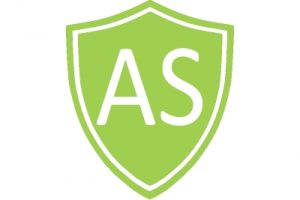

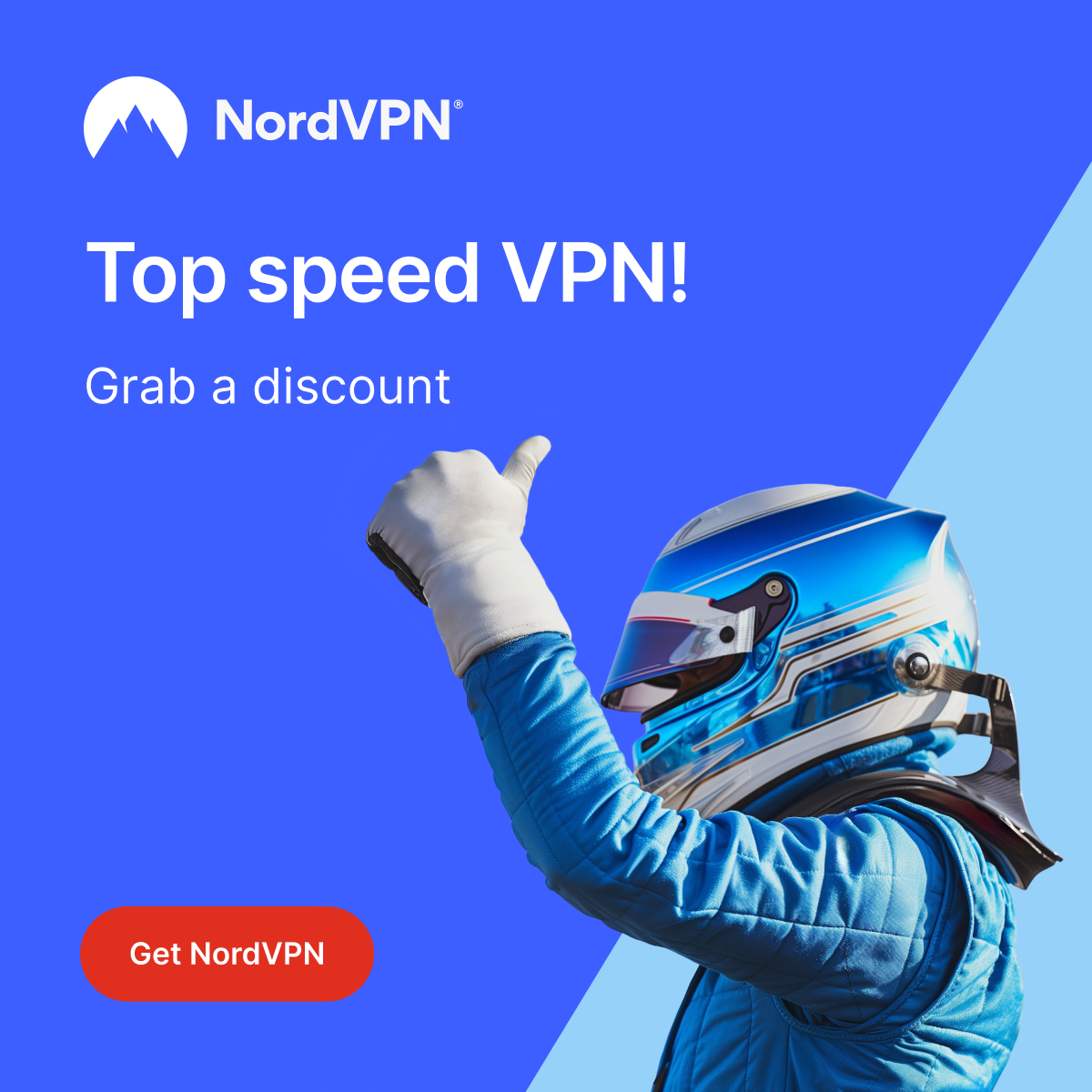
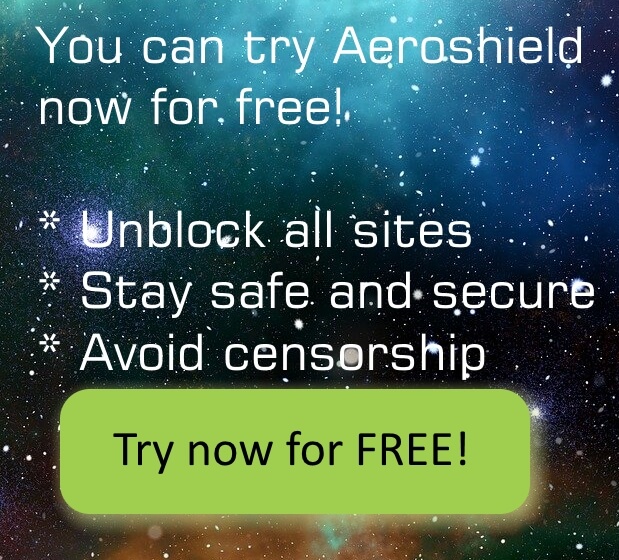

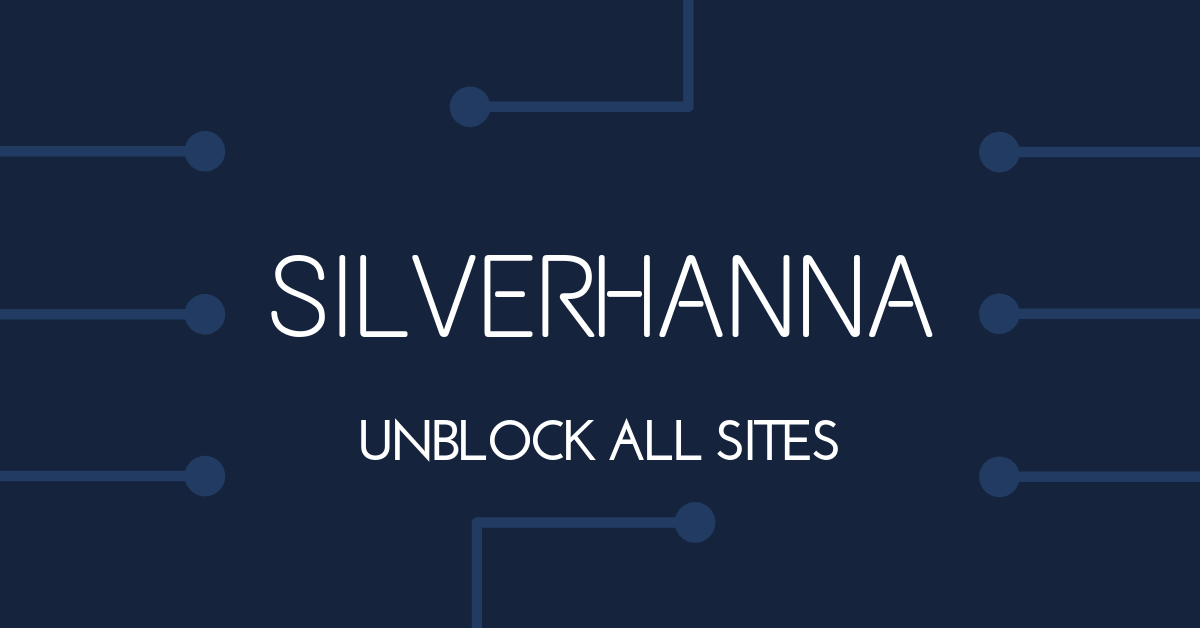
Recent Comments