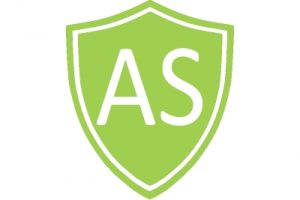Smart DNS Setup Instructions for iOS
- To setup smart DNS in your iPad or iPhone with iOS you need to do the following steps:
- 1. Open Settings
- 2. Tap Wifi
- 3. Tap Your Network
- 4. Select ‘Configure DNS’
- 5. Select ‘Manual’
- 6. Remove DNS servers if any exists
- 7. Click on Add server and enter YOUR DNS IP Address
- If you have older iOS versions please do the next:
- 1. Open Settings
- 2. Select Wi-Fi
3. Press the blue arrow on the right of the router you are connected to. Or if you use IOS 7 simply click the info icon instead.
- 4. Input your DNS IP address. Use “,” to separate several IPs.
5. Tap Wi-Fi to get back - 6. Restart your iPhone or iPad
Important
If you are having issues with the DNS not being saved then press forget network and connect to your Wifi again.